Back







Please switch to desktop open the Plugin.
Outline text + depth
new
This component allows to add 3D depth or outline to any text. Multiple customization options to fit any use case. By adjusting the property controls and combining colors and opacity values you can achieve some crazy results.
code component
code component
code component
Text depth + outline
This component allows to add 3D depth or outline to any text. Multiple customization options to fit any use case. By adjusting the property controls and combining colors and opacity values you can achieve some crazy results.
Adjustable properties
Native font styling
Outline & depth
Outline width
Outline & fill color
3D depth
3D angle
Steps adjustment
Adjustable properties
Native font styling
Outline & depth
Outline width
Outline & fill color
3D depth
3D angle
Steps adjustment
How do I use it?
If you have Premium access simply click Open Plugin in Framer and you can insert the component into canvas from the Plugin, if you are purchasing it individually you will receive a Remix link with instructions. It will appear in your left sidebar in the Assets tab under components - Eleveight Supply folder. From there you can drag it into your canvas for a new instance.
How do I use it?
If you have Premium access simply click Open Plugin in Framer and you can insert the component into canvas from the Plugin, if you are purchasing it individually you will receive a Remix link with instructions. It will appear in your left sidebar in the Assets tab under components - Eleveight Supply folder. From there you can drag it into your canvas for a new instance.
Framer Plugin
Framer Plugin
new
Check out our new companion, the Eleveight Supply Framer plugin. Get quick access to all of your components and overrides right within Framer.
Check out our new companion, the Eleveight Supply plugin. Get quick access to all of your components and overrides right within Framer.
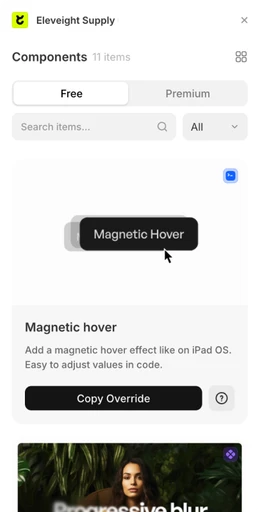
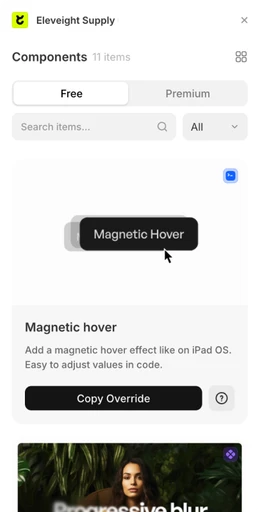
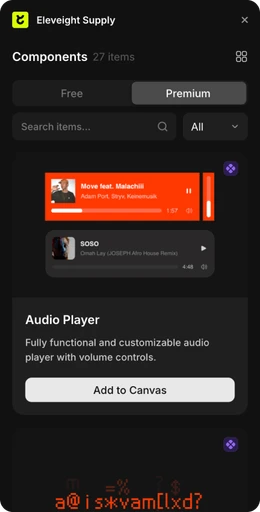
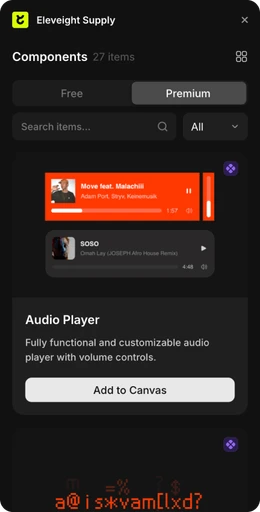
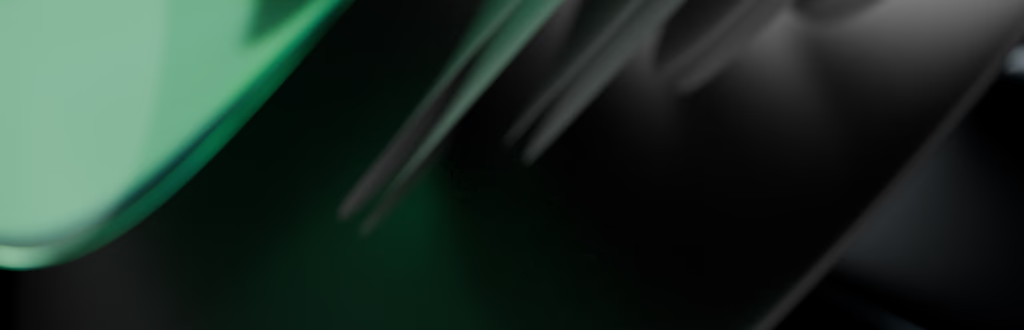
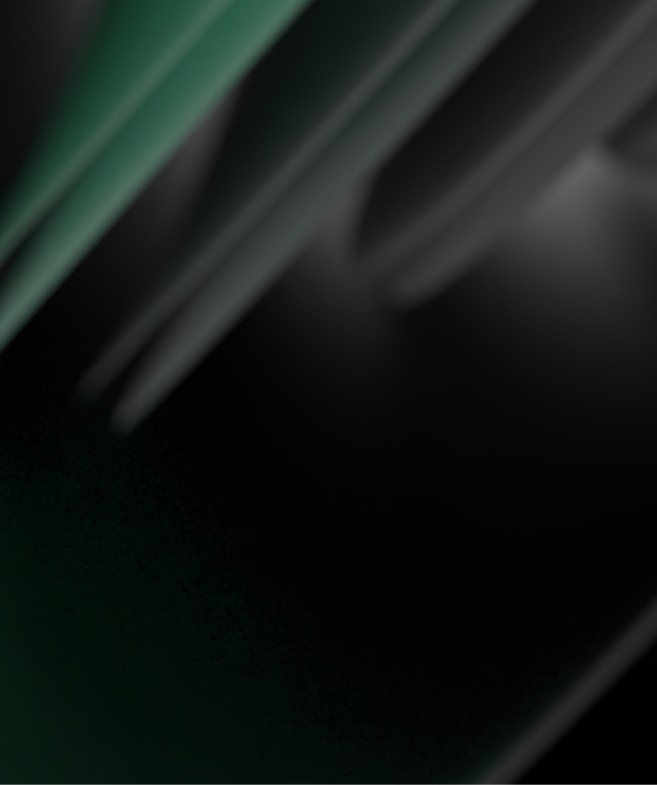
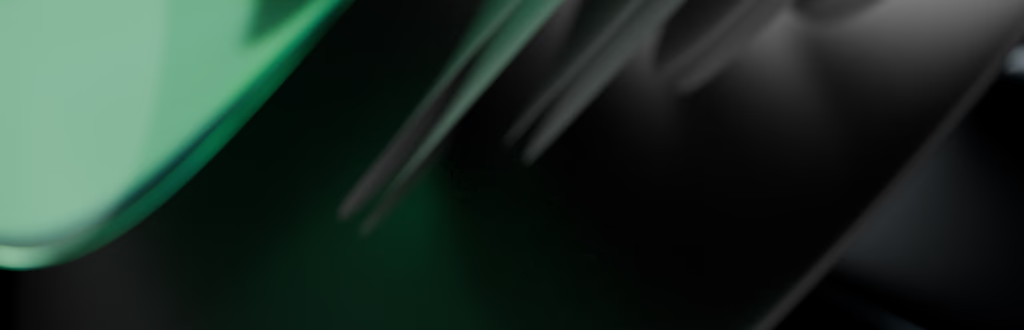
made by Fabian Albert.
Follow us on x.com
Say hello: sales@eleveight.supply
made by Fabian Albert.
Follow us on x.com
Say hello: sales@eleveight.supply
made by Fabian Albert.
Follow us on x.com
Say hello: sales@eleveight.supply




